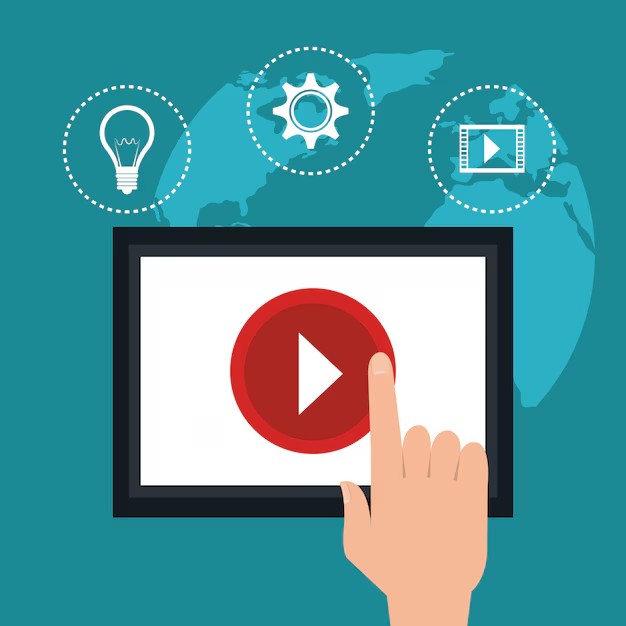
Screen recording has become essential for creating tutorials, recording meetings, or capturing gameplay. Mac users are often torn between using QuickTime, the built-in screen recording software, and third-party apps. In this article, we’ll compare the pros and cons of both options to help you decide which one suits your needs best to screen record on Mac.
QuickTime: The Built-In Choice
QuickTime is Apple’s native multimedia tool that comes pre-installed on every Mac. It offers basic screen recording capabilities that are easy to use, making it a popular choice for beginners.
Advantages of QuickTime
- Free and Pre-installed
- No need to download or purchase it; it’s ready to use right out of the box.
- User-Friendly Interface
- Simple and intuitive, making it ideal for users new to screen recording.
- Lightweight and Reliable
- Doesn’t take up much system space or require additional configuration.
- Supports Basic Audio Recording
- Allows you to record the screen with audio input from a microphone.
Limitations of QuickTime
- No Internal Audio Recording
- QuickTime doesn’t natively record internal system audio, which can be a dealbreaker for gamers or those recording webinars.
- Limited Editing Features
- Offers only basic trimming; advanced editing requires external tools.
- Lack of Advanced Features
- No annotations, cursor highlighting, or video effects, which are essential for professional tutorials.
Third-Party Apps: Feature-Packed Alternatives
Third-party screen recording apps like Camtasia, OBS Studio, ScreenFlow, and Snagit offer a wide range of features that cater to advanced users and professionals.
Advantages of Third-Party Apps
- Internal Audio Recording
- Many apps allow recording both system audio and microphone input simultaneously.
- Advanced Editing Tools
- Built-in editors let you trim, and add transitions, annotations, and effects directly within the app.
- Customizable Recording Options
- Options to choose specific screen areas, adjust frame rates, and record in high resolution.
- Support for Live Streaming
- Tools like OBS Studio enable live streaming directly to platforms like YouTube or Twitch.
- Cross-Platform Compatibility
- Some apps work across different operating systems, making them versatile for users with multiple devices.
Limitations of Third-Party Apps
- Cost
- Premium apps like Camtasia and ScreenFlow require a subscription or one-time purchase, which can be expensive.
- Learning Curve
- Advanced features may be overwhelming for beginners.
- Resource Intensive
- Some apps consume significant system resources, potentially slowing down your Mac during recording.
Which One Should You Choose?
Your choice between QuickTime and third-party apps depends on your specific needs:
- Choose QuickTime If:
- You need a free, straightforward solution for basic screen recording.
- You don’t require internal audio recording or advanced editing tools.
- Choose a Third-Party App If:
- You’re creating professional tutorials or gaming content that requires annotations and effects.
- You need to record internal audio or livestream your screen.
- You want flexibility and high-quality results.
Top Third-Party Screen Recording Apps for Mac
Here’s a quick look at popular third-party options:
- OBS Studio: Free, open-source, and great for advanced users and live streaming.
- Camtasia: Comprehensive editing features; ideal for professionals.
- ScreenFlow: Easy to use and packed with high-quality editing tools.
- Snagit: Perfect for quick recordings with light editing needs.
Conclusion
QuickTime is a fantastic tool for basic needs, especially if you want a hassle-free, cost-effective solution. However, if you’re looking for a more feature-rich experience, investing in a third-party app is well worth it. Evaluate your recording requirements and choose the option that aligns with your goals and budget.
Happy recording!