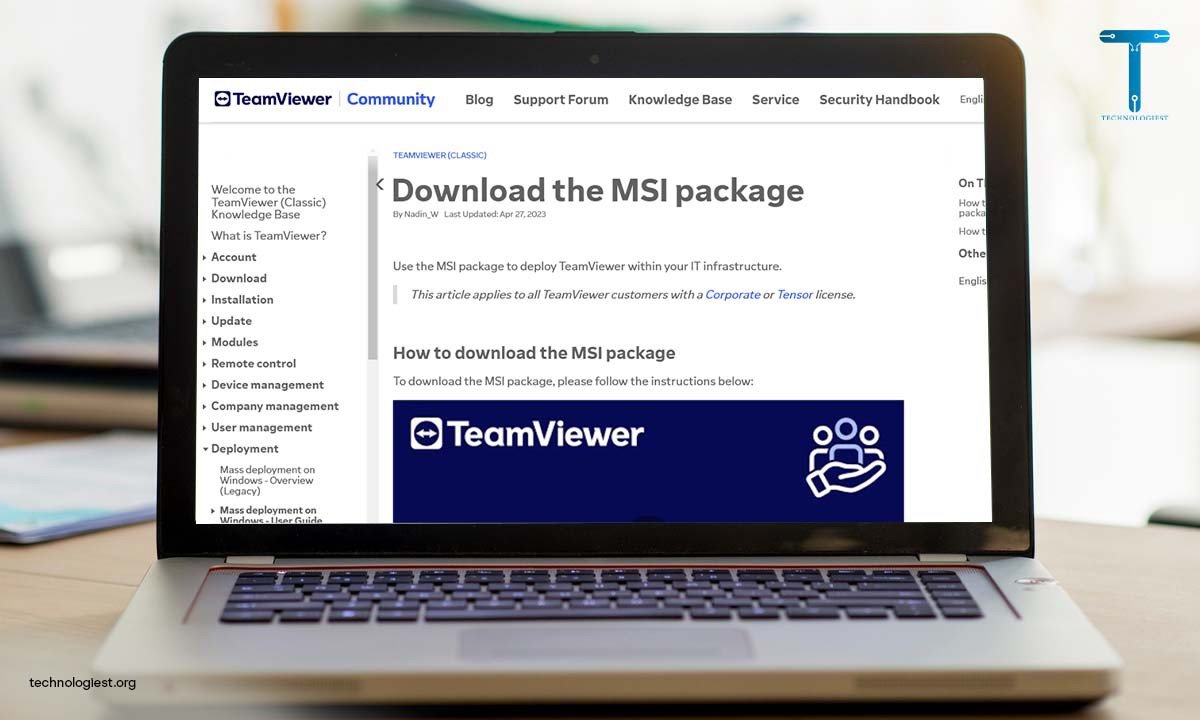
In the digital age, remote access and management of devices have become a necessity. One tool that stands out in this domain is TeamViewer, a robust and versatile platform that allows users to connect and control devices remotely. A crucial component of this platform is the TeamViewer Host. This article will guide you on how to download TeamViewer Host MSI, a package that enables the installation of TeamViewer Host on multiple devices simultaneously.
The TeamViewer Host MSI is particularly useful for IT administrators and professionals who need to install the Host version on numerous machines.
Whether you’re managing a small office network or a large corporate infrastructure, understanding how to download and install the TeamViewer Host MSI can significantly streamline your workflow.
Stay tuned as we delve into the step-by-step process of downloading the TeamViewer Host MSI, ensuring you have the tools and knowledge to effectively manage your remote devices.
Table of Contents
ToggleUnderstanding TeamViewer Host
Before we delve into the specifics of how to download TeamViewer Host MSI, it’s essential to understand what TeamViewer Host is and why it’s a critical tool for remote device management.
TeamViewer Host is a version of the TeamViewer software designed for unattended access.
This means that once it’s installed on a device, you can access and control that device remotely at any time, without needing someone at the other end to grant permission.
This is particularly useful for IT administrators who need to manage and troubleshoot a large number of devices, often spread across different locations.
The TeamViewer Host MSI package is a Windows Installer package file that allows the TeamViewer Host to be installed and updated on multiple devices simultaneously.
This is a significant time-saver when dealing with a large number of installations or updates.
In the next section, we will guide you through the step-by-step process to download TeamViewer Host MSI and leverage its capabilities for efficient remote device management.
Prerequisites For Downloading TeamViewer Host MSI
Before we proceed to download TeamViewer Host MSI, it’s important to ensure that you have the necessary prerequisites in place. These include:
- TeamViewer Account: You need a registered TeamViewer account to access the Management Console where the MSI package is available for download.
- Administrative Privileges: To install the MSI package on a device, you need administrative privileges on that device. This is to ensure that you have the necessary permissions to make changes to the system.
- Compatible Device: TeamViewer Host MSI is compatible with Windows devices. Ensure that your device meets the minimum system requirements for TeamViewer.
- Internet Connection: A stable internet connection is required to download the MSI package and to establish a remote connection using TeamViewer Host.
Once these prerequisites are in place, you’re all set to download TeamViewer Host MSI.
In the next section, we’ll walk you through the process step by step.
Step-by-Step Guide To Download TeamViewer Host MSI
Now that we have the prerequisites in place, let’s dive into the process to download TeamViewer Host MSI. Follow these steps:
- Log in to TeamViewer: Start by logging into your TeamViewer account. If you don’t have one, you can create it for free on the TeamViewer website.
- Access the Management Console: Once logged in, navigate to the Management Console. This is where you can manage all your TeamViewer connections and settings.
- Navigate to Design & Deploy: In the Management Console, find and click on the ‘Design & Deploy’ section. This is where you can customize TeamViewer modules for deployment.
- Download the MSI Package: In the ‘Design & Deploy’ section, you will find the option to download the TeamViewer Host MSI package. Click on it to start the download.
Once the download is complete, you will find the TeamViewer Host MSI package in your designated download folder.
In the next section, we will walk you through the installation procedure.
Installing TeamViewer Host MSI
After successfully completing the download of TeamViewer Host MSI, the next step is to install it on your device.
Here’s how you can do it:
- Locate the Downloaded File: Navigate to the folder where you downloaded the TeamViewer Host MSI package.
- Run the Installer: Double-click on the downloaded MSI file to run the installer. Remember, you need administrative privileges to install software on your device.
- Follow the Installation Wizard: The TeamViewer Host installation wizard will guide you through the process. Follow the prompts, making sure to read and accept the terms and conditions.
- Complete the Installation: Once you’ve followed all the steps in the installation wizard, click on ‘Finish’ to complete the installation. TeamViewer Host should now be installed on your device.
Congratulations!
You’ve successfully downloaded and installed the TeamViewer Host MSI.
Now, you’re ready to start managing your devices remotely.
In the next section, we’ll discuss some common issues you might encounter and how to troubleshoot them.
Troubleshooting Common Issues
Even with a successful download of TeamViewer Host MSI, you might encounter some issues during installation or usage.
Here are some common troubleshoots and their solutions:
- Installation Errors: If you encounter errors during installation, make sure you have administrative privileges on your device. Also, check if your device meets the minimum system requirements for TeamViewer Host.
- Connection Issues: If you’re having trouble connecting to a remote device, ensure both devices have a stable internet connection. Also, check if the TeamViewer Host is running on the remote device.
- Update Issues: TeamViewer regularly releases updates to improve performance and security.If you’re having trouble updating TeamViewer Host, try to download the TeamViewer Host MSI again and reinstall it.
Remember, the TeamViewer community and support are always there to help you with more complex issues. Please do not hesitate to contact them if you require any additional assistance.
Related Content: How To Tackle Error: Minified React Error
Conclusion
We’ve now reached the end of our guide on how to download TeamViewer Host MSI.
We’ve covered everything from understanding what TeamViewer Host is, the prerequisites for downloading the MSI package, the step-by-step process of downloading and installing it, to troubleshooting common issues.
Remember, the key to successful remote device management is understanding the tools at your disposal and how to use them effectively.
With TeamViewer Host MSI, you can efficiently manage multiple devices, saving time and resources.
We hope this guide has been helpful in your journey to download TeamViewer Host MSI and leverage its capabilities.
As mentioned earlier, if you still encounter any issues or have any questions, don’t hesitate to reach out to TeamViewer’s support or community forums.
Thank you for joining us on our digital adventure.
You May Like Also:
2 thoughts on “TeamViewer Host MSI Download: Remote Management Guide”